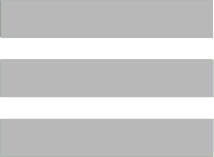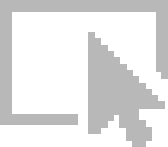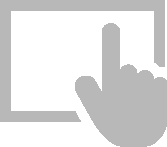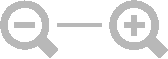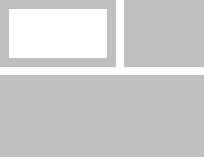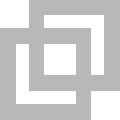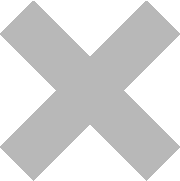Status Bar
The status bar includes important basic operating functions and displays.

Bread Crumb Navigation
A display appears at the left-hand side of the status bar (header) indicating which IZYTRONIQ branch is currently in use. The active module is indicated by a green bar. Bread crumb navigation permits operation even without a navigation bar, for example, the navigation bar can be hidden in tablet mode.
Icons and their Functions
Hide/show the navigation bar
Logout/login:
The user is logged out and the application displays the login window.
Quick links (as of BUSINESS Professional)
Quick link makes frequently needed selections from the tree structures available to you with a single mouse click. It’s easy to set up a new quick link using the quick link function in the status bar. Any desired data selection can be directly transferred to the quick link from there. Double clicking an entry makes it possible to repeatedly run the saved evaluation, and to display the results in the desired output format.
Mouse mode:
If the user is in mouse mode, a finger is displayed for switching to touch mode. Icons generally appear larger in touch mode and smaller in mouse mode.
Touch mode:
If the user is in touch mode, a mouse pointer is displayed.
Icons generally appear larger in touch mode and smaller in mouse mode.
Zoom factor:
Icons for zooming in and out within the content area.
Toggle view:
Toggle display amongst “Tree View and List”, “Tree View, Details and List”, and “Tree View and Details”
Minimize:
The user can minimize the display with the help of this icon (it then appears as an icon only in the taskbar).
Shrink:
The user can shrink the display with the help of this icon (the display appears in the size the user has selected by means of dragging).
Maximize:
The user can maximize the display with the help of this icon (fills the whole screen).
Exit:
The user is asked here if the application should be exited. If confirmed, the application is closed.
Number of users (ENTERPRISE Premium, ENTERPRISE Ultimate and Premium CLOUD):
The number of users currently logged in is displayed here.