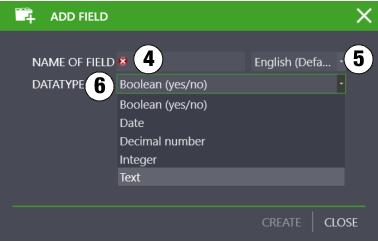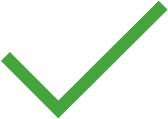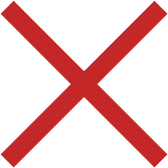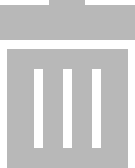Expand Master Data – ENTERPRISE Version
A new tab for each object type (1) can be added to the detail view with the help of the “Expand Master Data” function (see
„The “Enter, Change, Lists” Function“). Depending on the language (3) to be selected, the user can freely define the name of the respective tab (2).
Up to 30 entry fields can be added to this tab. 5 input formats are available for these fields: yes/no, date, decimal, integer and text.
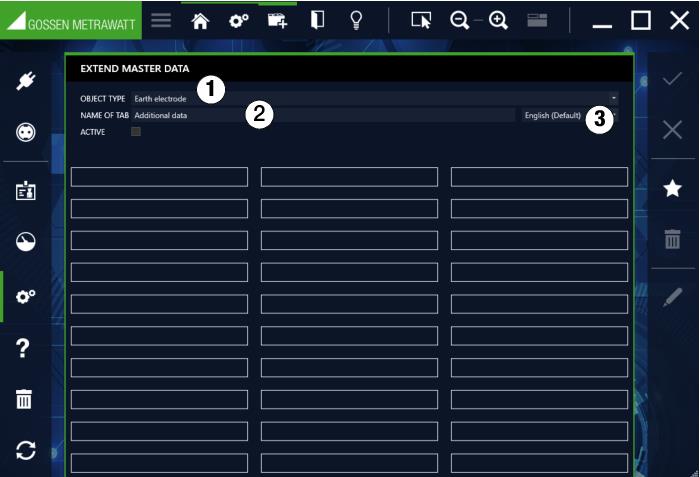
Adding a Field
Select the

icon in the toolbar. Depending on the language (5) to be selected, enter the name of the new field (4).
5 different entry formats are available under DATA TYPE (6). The new field is added to the next free position by clicking “CREATE”. The new field is confirmed by clicking “Save”.
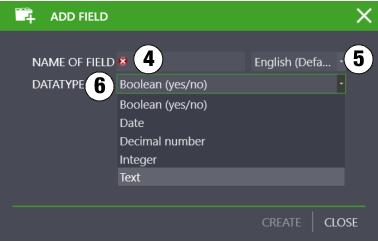
Positioning a Field
Occupied fields can be selected using the cursor (a green outline appears) and positioned as desired using drag & drop. The new position is confirmed by clicking “Save”.
Activating a Field
The tab with all newly created fields is not displayed in the detail view of the corresponding object type until the “ACTIVATED” field is activated.
Tools:
Save changes
Cancel editing
Add field
Delete field
Edit field
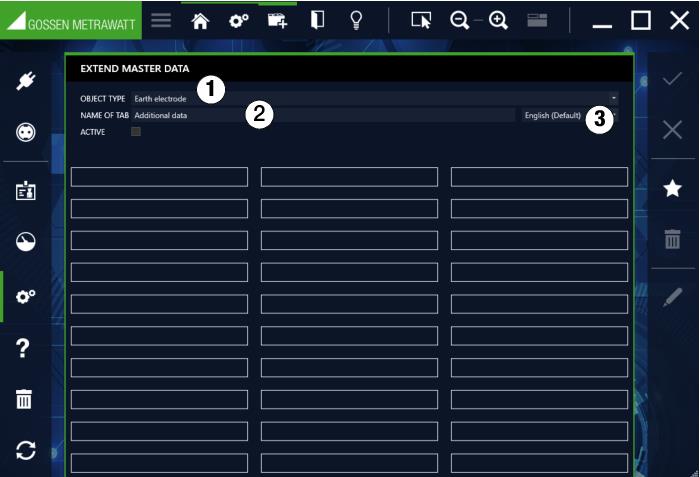
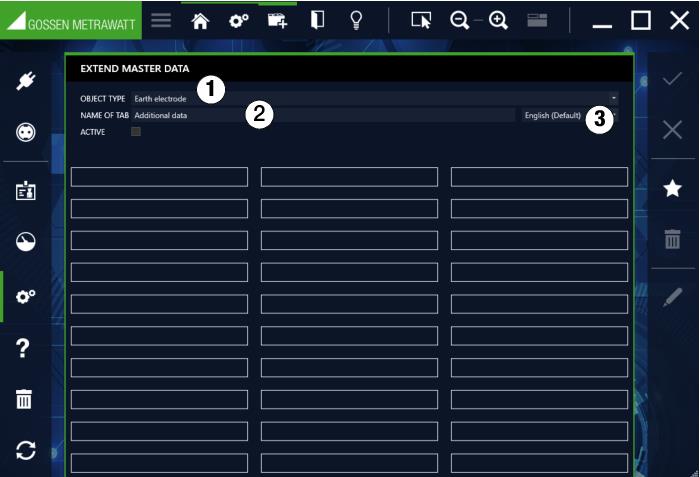
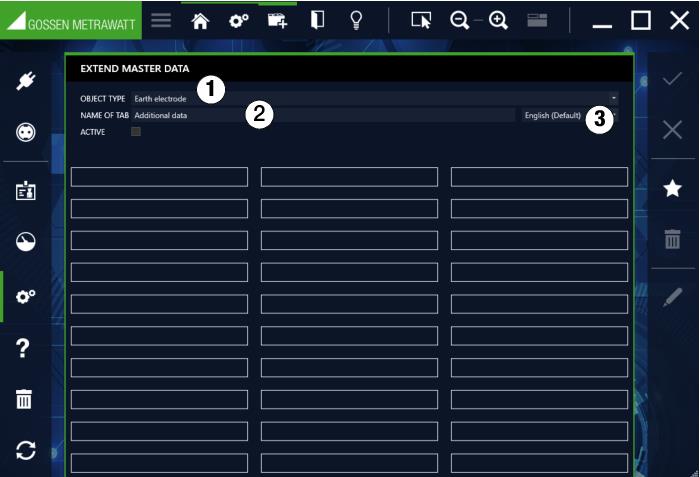
 icon in the toolbar. Depending on the language (5) to be selected, enter the name of the new field (4).
icon in the toolbar. Depending on the language (5) to be selected, enter the name of the new field (4).