Data Export to the Test Instrument 


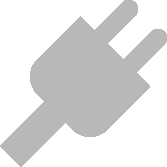 under the “EXPORT” function
under the “EXPORT” function  . The export wizard is started by selecting this function.
. The export wizard is started by selecting this function.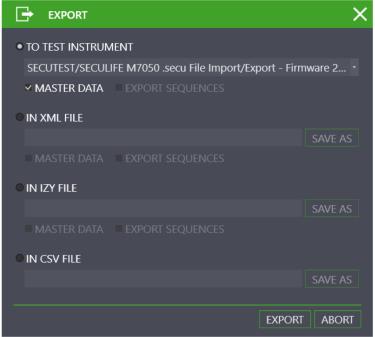
 | Attention! All data on the connected test instrument is deleted as a result of the export. Consequently, a warning appears prior to export. |
 and “BACK”
and “BACK” 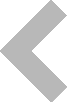 buttons are used to toggle between the views. After selecting the “EXPORT” button
buttons are used to toggle between the views. After selecting the “EXPORT” button  in the toolbar, the selected range of data and the associated customers and locations are transferred to the connected test instrument. The action which is momentarily being executed is displayed during export. If all data are successfully transferred, a corresponding message is displayed.
in the toolbar, the selected range of data and the associated customers and locations are transferred to the connected test instrument. The action which is momentarily being executed is displayed during export. If all data are successfully transferred, a corresponding message is displayed.